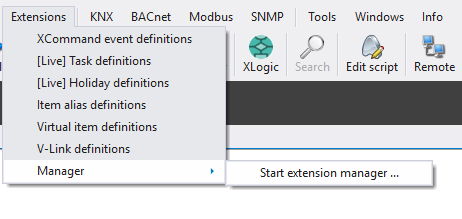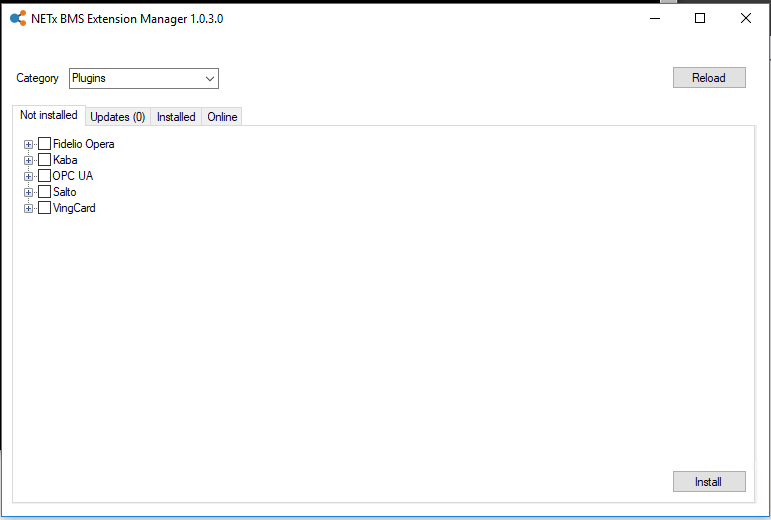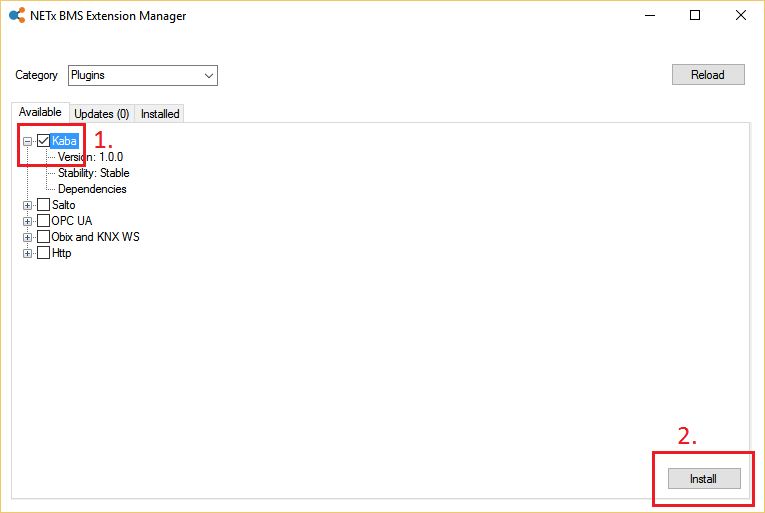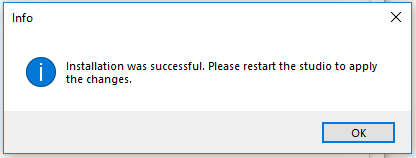The Extension Manager is a tool to install and update extensions from the central repository hosted by NETxAutomation. These extensions range from plug-ins for specific field level protocols to XLogic implementations presumably useful for many users of our software.
When the BMS Core Studio is stopped, the Extension Manager can be started from the BMS Studio menu Extensions / Manager / Start extension manager...
The Extension Manager window appears:
Up to now there are two categories of extensions available:
- Plugins: BMS Server plugins for enhanced modes of field level communication.
- Core: useful Libraries and Datapoint Definitions.
Installation
To install an extension, select the extension by ticking the corresponding checkbox and click Install.
After a successful installation the confirmation appears:
The restart of the BMS Core Studio is now required before the extension can be used.
Install Extensions Offline
In some closed systems there is not internet connection. Although it is still possible to install those packages from Extension Manager offline.
- Open command prompt with Administrative privileges
Navigate to your BMS Platform installation directory Ex. " cd C:\Program Files (x86)\NETxAutomation\BMS Platform 2018\ExtensionManager ".Offline Packages can be generated via this command:
Command Example ExtensionManager.exe -e <plugin1> <plugin2> ... <packagefilename> ExtensionManager.exe -e Plugins/Salto Plugins/Kaba Package.nxp - Copy the Packge.nxp to the offline system. Make sure to copy the file to the Extension Manager .
- Now Start command prompt with Administrative privileges , and Navigate to Extension Manager Folder Ex. " cd C:\Program Files (x86)\NETxAutomation\BMS Platform 2018\ExtensionManager ". Offline Packages can be installed via this command:
ExtensionManager.exe -i Package.nxp
Packages have been successfully installed. In Extension Manager, Packages are installed and ready to use.