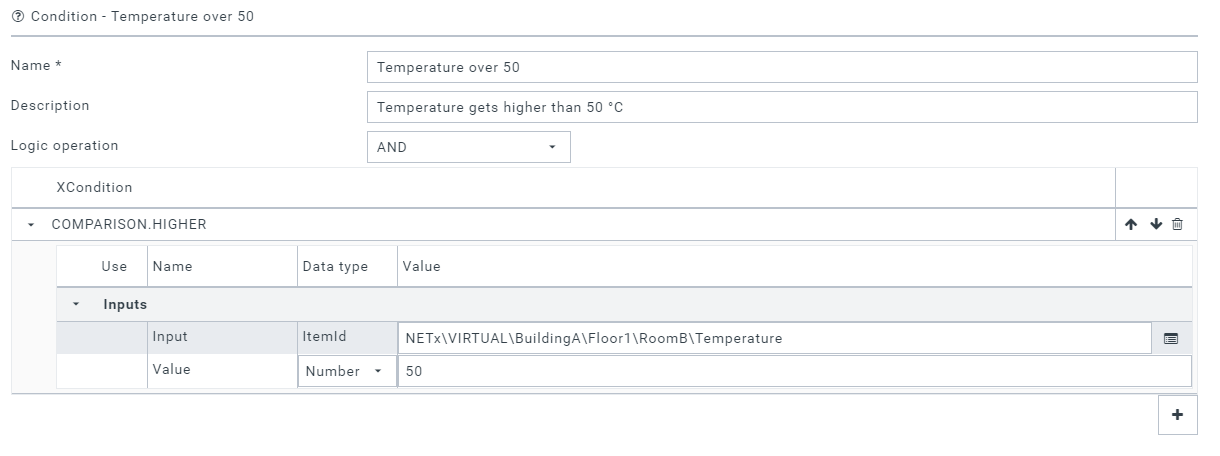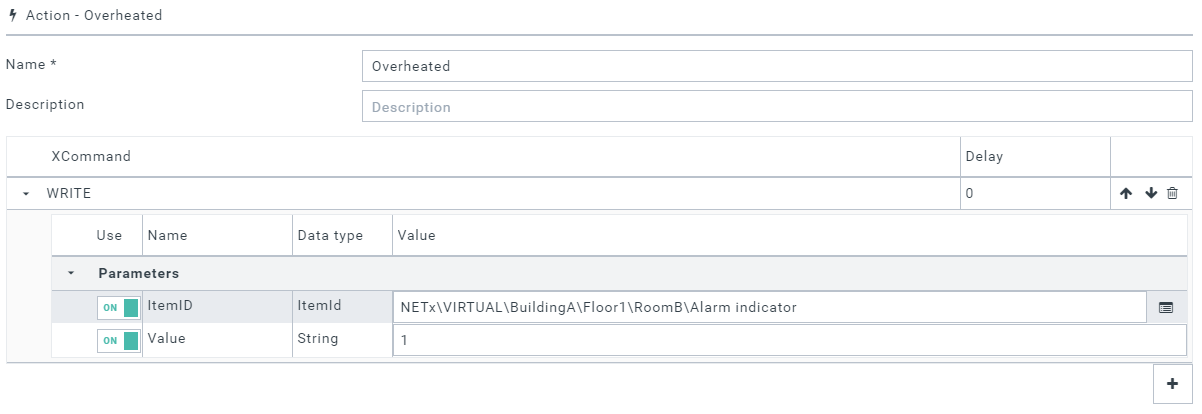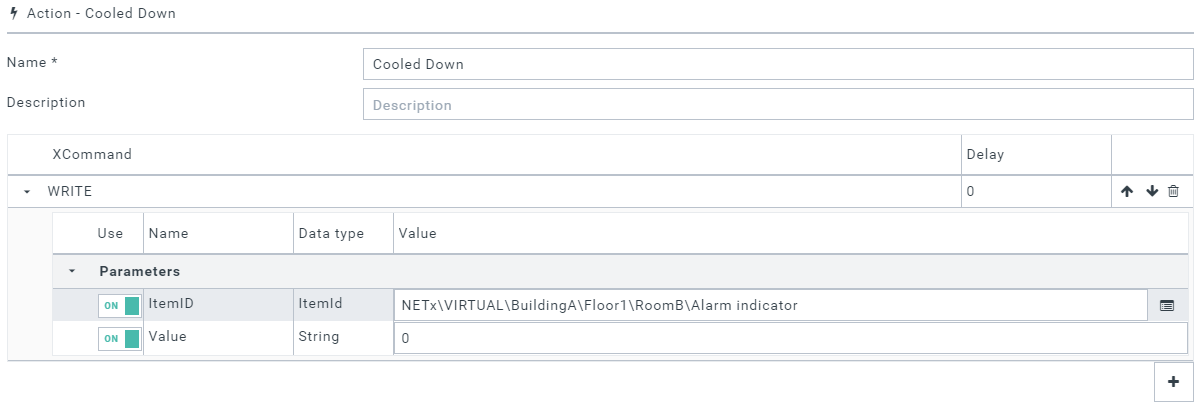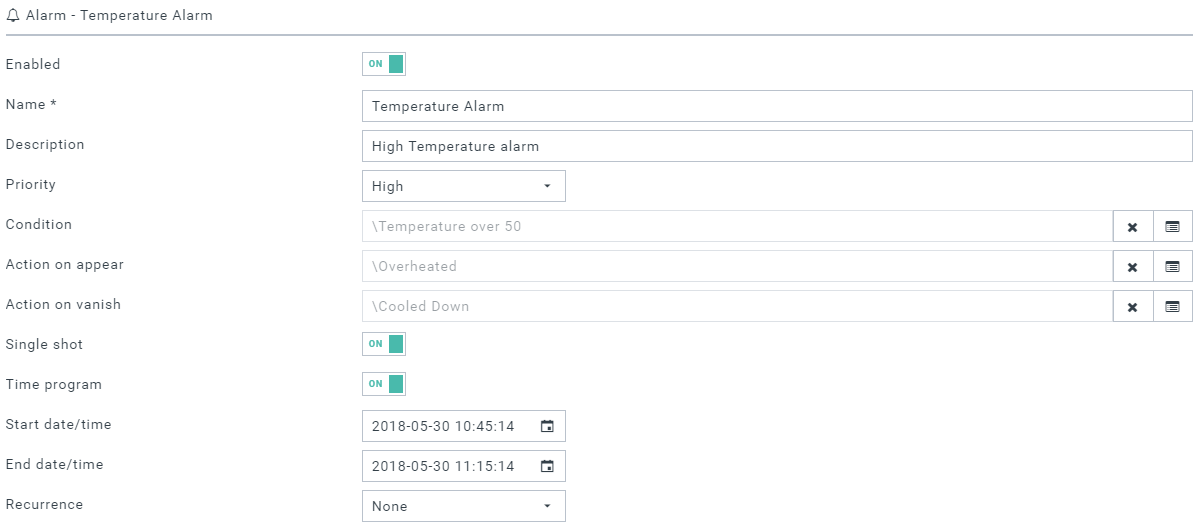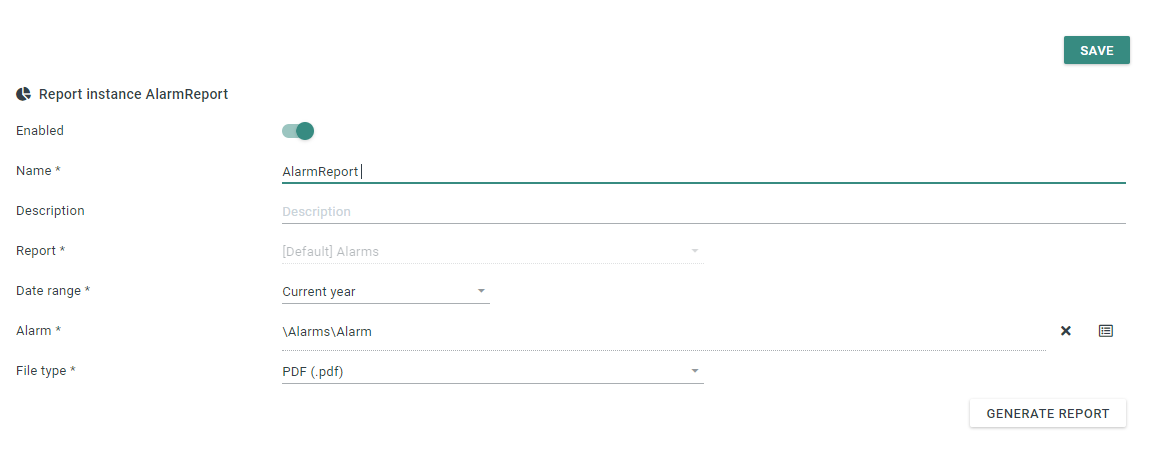Basic Information
For this tutorial we are going to create a temperature alarm. This Alarm will be triggered when the Temperature is over 50 °C. For this example we have a Virtual Item to represent the actual Temperature Sensor and another Virtual Item to represent the Alarm Indicator .
Create an alarm
Creating an alarm in Web Manager by going to Explorer and add a new Alarm; more detail about creating an alarm can found here .
Priority can be set to one of those options (High, Medium, Low and Info).
Condition
To create an Alarm we need a condition that triggers the alarm and one or two actions to be executed when the condition is fulfilled or no longer fulfilled, respectively. In this tutorial the condition is a temperature threshold of > 50 °C. The value of the temperature is a predefined virtual item.
There are two actions, Action on appear will be called when condition state changes from False to True. And Action on vanish will be called when condition state changes from True to Fale. Both of those actions going to change the Value of the Alarm Indicator.
Action on appear
This action will be called first when Alarm triggered. Here Action will use XCommand function Write to change the Value of Alarm indicator from False to True by writing 1 to item.
Action on vanish
This action will be called first when Alarm vanished. Here Action will use XCommand function Write to change the Value of Alarm indicator from True to False by writing 0 to item.
Single shot :
Single shot is set to On
Time program:
Defined schedule for this alarm to be enabled.
Alarm is triggered
Whenever this alarm is triggered, this alarm will show up in the Alarms App .
Alarm Acknowledge can be done by pressing the ✔ in Actions column.
Also the Action on appear will take a place and change the value of the Alarm indicator to True in Core Server.
Alarm is Vanished
Whenever this alarm is vanished. Action on vanish take a place and change the value of the Alarm indicator to False in Core Server.
Reporting
The alarm history can be saved or printed as a report.
- Open Web Manager, click the Reporting App.
- Click the button and select
- Select the report type [Default]Alarms, select the date range, the alarm and the file type of the report.
- click the button to generate the report.