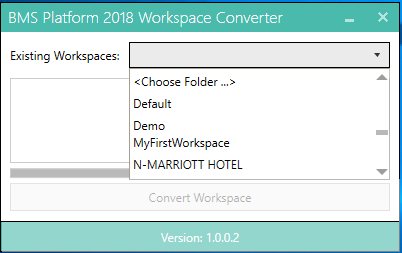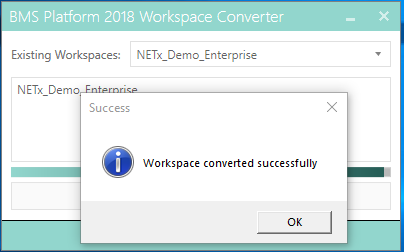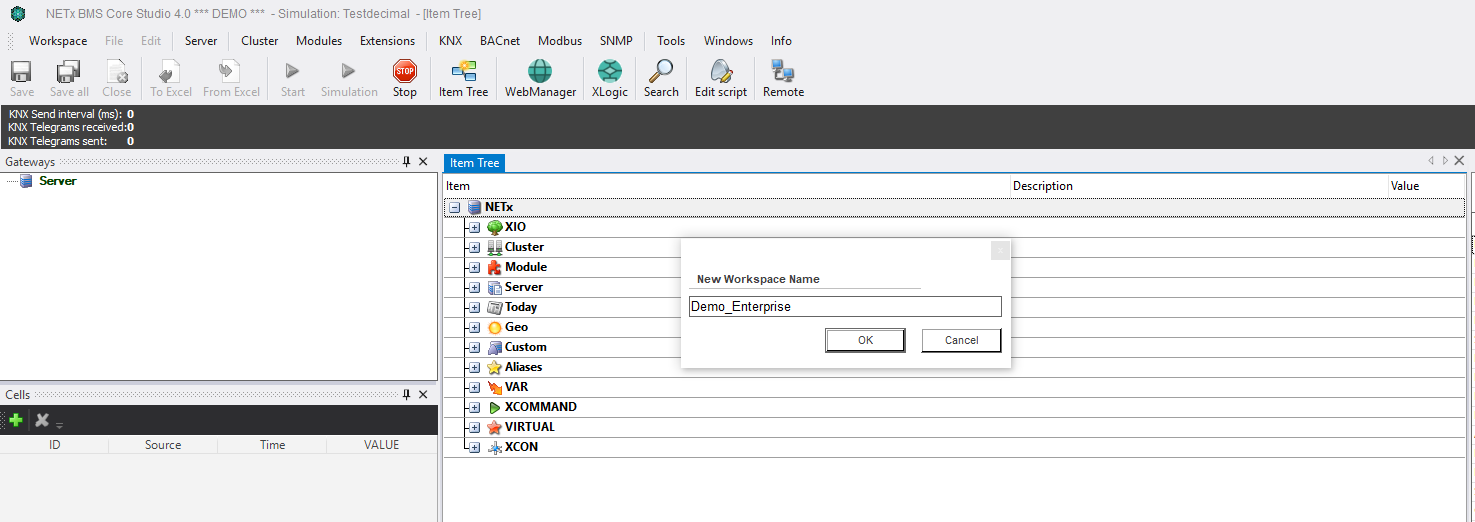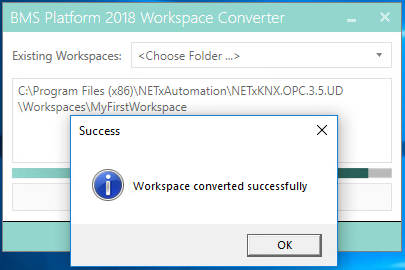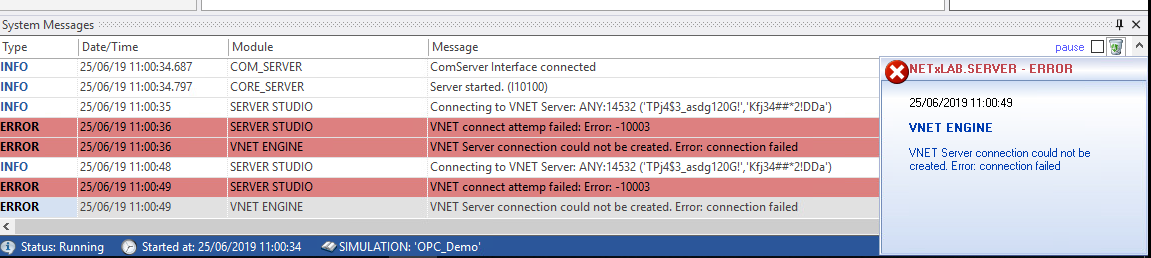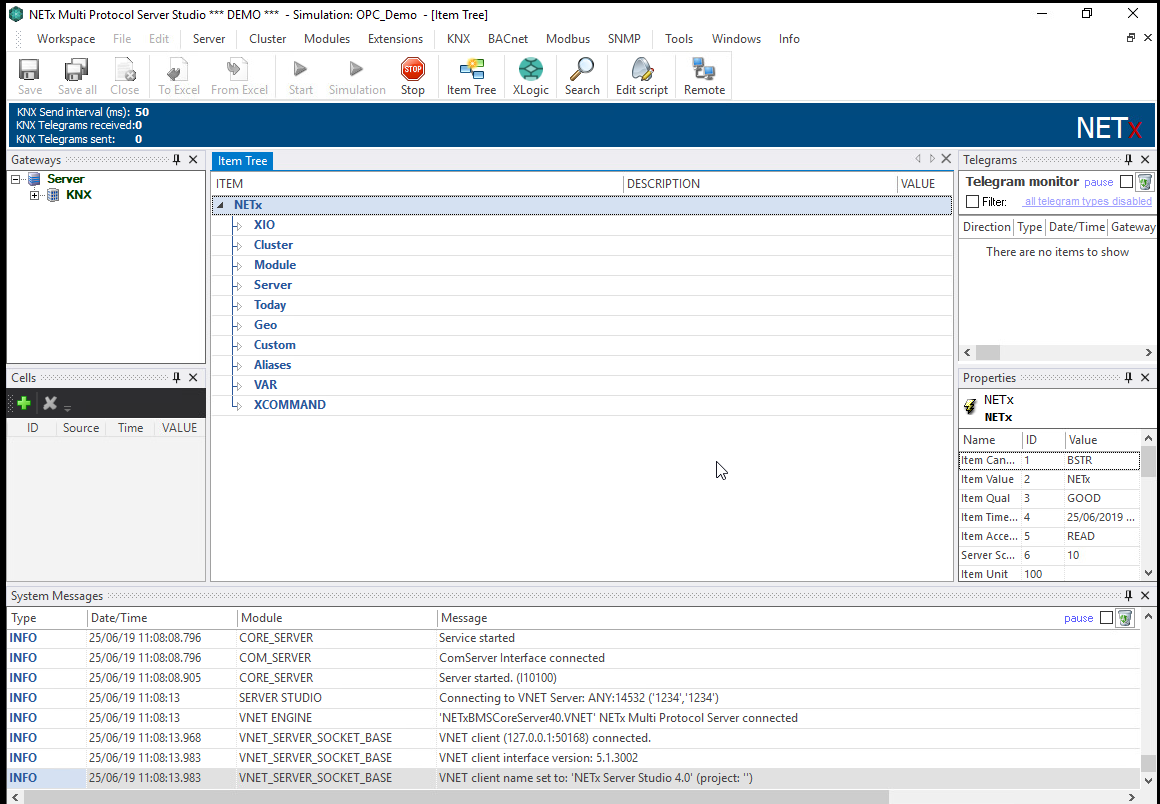Migrate a workspace from a prior product
The BMS Platform Workspace Converter is a simple tool to convert workspaces from prior NETxAutomation products to the new BMS Platform and MP Server. Projects from NETx BMS Server 2.0 and NETx OPC Server 3.5 will be converted easily. There are two main conversions:
- NETx BMS Server 2.0 > NETx BMS Platform
- OPC Server 3.5 > NETx Multi Protocol Server
Download
Download BMS Platform Workspace Converter
Convert BMS Server 2.0 to BMS Platform
After installing the BMS Platform Workspace Converter, follow these steps:
The Platform Workspace Converter window opens, the Existing Workspaces drop-down shows the current workspaces in BMS Server 2.0. Workspaces will be pulled from the BMS Server 2.0 default installation directory <C:\Program Files (x86)\NETxAutomation\NETx.BMS.Server.2.0\Workspaces>.
Info
If the source workspace is not in default directory, use the <Choose Folder...> option to select the workspace folder, for example C:\Users\Public\Documents\YourWorkspaceName.After selecting the workspace click the Convert Workspace button, enter VNET Password and PIN defaults (1234, 1234) and click OK. The Save Exported Workspace dialog opens. Provide a the filename and click Save. A new workspace export file with the given name is generated.
Info
The Metering module will not be converted to BMS Platform. BMS Platform has a new Metering app in Web Manager.After conversion, start the BMS Platform Core Studio, and from the Workspace / Import dialog, select the file generated in the previous step. The Studio will import the workspace and use it after a server restart.
Convert OPC Server 3.5 to NETx Multi Protocol Server
To convert an OPC Server 3.5 workspace to NETx Multi Protocol Server, first install the the BMS Platform Workspace Converter and follow these steps:
- The Platform Workspace Converter window opens, from the Existing Workspaces drop-down select <Choose Folder...> and open the workspace folder that you want to convert. The OPC Server 3.5 default installation directory is C:\Program Files
(x86)\NETxAutomation\NETxKNX.OPC.3.5.UD\Workspaces. Open the workspace folder and click Select Folder. After selecting the workspace click the Convert Workspace button, enter VNET Password and PIN defaults (1234, 1234) and click OK. The Save Exported Workspace dialog opens. Provide a filename and click Save. A new workspace export file with the given name is generated.
- After conversion, start the Core Studio, and from the Workspace / Import dialog, select the file generated in the previous step. The Studio will import the workspace and use it after a server restart. The MP Server will start and the following error message will appear.
- To solve this problem, copy the file nxaVoyagerServer.10.cfg from the default workspace's config files (default folder is C:\Program Files (x86)\NETxAutomation\Multi Protocol Server\Core\Workspaces\Default\ConfigFiles) to the config files of the imported workspace, typically C:\Program Files (x86)\NETxAutomation\Multi Protocol Server\Core\Workspaces\<Imported Workspace Name>\ConfigFiles.
- Restart the MP Server, and the Server should start without issues.