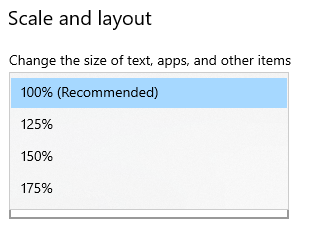Missing content (e.g. buttons) in windows of Visualization Editor
When you are working with the BMS Visualization Editor and e.g. the parameter window of an object looks like the following one:
Here the buttons are missing at the bottom of the window.
This problem is related to the display scaling settings of the windows operating system!
There are two possibilities to solve this problem:
- change the display settings
- add a registry key
Change the display settings
- Go to the Windows Start Menu.
- Choose Settings.
- Select System.
- Select Display.
- Look for Scale and layout. The scaling and layout drop-down menu will offer recommended scaling options, set it to 100%.
If you work with more than one display, you have to do the settings above for each display!
You might need to restart or logout of your PC.
Add a registry key
It seems to be that since Windows 10 1803 the DPI scaling setting can be overridden for each application.
This can be done in the registry of your Windows system.
Open the Windows Command Prompt as an Administrator and add the following key to the registry:
- Key: Computer\HKEY_LOCAL_MACHINE\SOFTWARE\Microsoft\Windows NT\CurrentVersion\AppCompatFlags\Layers
- Value name: <path of visu exe e.g. C:\Program Files (x86)\NETxAutomation\BMS Platform\Visualization\NETxBMSVisualization40.exe>
- Value data (type: String):
"~ DPIUNAWARE"
Find further details in this article.
This should solve the issue.