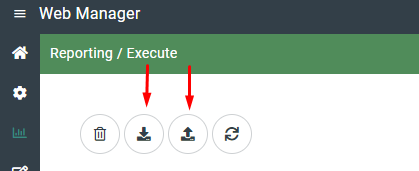Making a backup of the NETx BMS Platform or NETx MP Server and its components is of utmost importance. There are several scenarios where the configuration of the NETx BMS Platform or NETx MP Server and its components has to be restored:
...
Core Server: all configuration and runtime files that the NETx Server needs during operation as well as the directories that include these files are referred to as workspace. While a single server installation can contain multiple different workspaces, only one single workspace can be active. For the BMS Platform, the workspaces are located within the following directory:
No Format <Install Directory>\NETxAutomation\BMS Platform\Core\Workspaces
For the MP Server, the folder location is as follows:
No Format <Install Directory>\NETxAutomation\MP Server\Core\Workspaces
For example, within a 64-bit Windows system, the default path for BMS Platform is:
No Format C:\Program Files (x86)\NETxAutomation\BMS Platform\Core\Workspaces
To create a backup of all workspaces, the whole content of the workspaces directory mentioned above has to be copied to the backup medium.
Core Studio: the Core Studio does not use any additional data that has to be added to the backup. All configuration and runtime files are included in the workspace directory.
XLogic Editor: The XLogic Editor uses several directories and files to store the defined control logic (also called XCommands) and its source code. For the BMS Platform, all files and directories are located within the following directory:
No Format <Install Directory>\NETxAutomation\BMS Platform\Core\NXA.XLOGIC\
For the MP Server, the folder location is as follows:
No Format <Install Directory>\NETxAutomation\MP Server\Core\NXA.XLOGIC\
DEFINITIONS: here, the definitions of the available blocks within the object catalog of the XLogic Editor are stored.
MODULES: this directory contains the compiled versions of all available commands that can be executed by the \productbmsserver. Files that contain the compiled command code have the file extension ``.xlogic''. If commands have to be transferred from one server to another one, the content of this directory has to be copied.
PROJECTS: here, the source code of all commands are stored. Files that contain source code have the file extension ``.xprj.xml''. If a command is transferred to another server and it is also desired to change the command there, the corresponding ``.xprj.xml'' file has to be copied too. Note that in that case, it may also be necessary to copy the content of the ``DEFINITIONS'' directory.
Web Manager (BMS Platform only): all definitions and configurations done within the Web Manager (e.g. alarm, trending, scheduling events, metering definitions, ...) as well as the web visualization projects are stored within the workspace directory. Thus, no additional backup is required for the Web Manager.
Visualization (BMS Platform only): the source files and all configuration data of visualizations are stored within the workspace of the visualization editor. Each visualization project corresponds to one visualization workspace. All workspaces are located within the following directory:
No Format <Install Directory>\NETxAutomation\BMS Platform\Visualization\Workspaces
For example, within a 64-bit Windows system, the default path is:
No Format C:\Program Files (x86)\NETxAutomation\BMS Platform\Visualization\Workspaces
To create a backup of all workspaces, the entire content of the workspace directory mentioned above has to be copied to the backup medium.
In addition, it is possible to create libraries which contain graphical components that can be re-used in visualization projects. All libraries are located within the following directory:
No Format <Install Directory>\NETxAutomation\BMS Platform\Visualization\Libraries
For example, within a 64-bit Windows system, the default path is:
No Format C:\Program Files (x86)\NETxAutomation\BMS Platform\Visualization\Libraries
To create a backup of all libraries, the entire content of the library directory mentioned above has to be copied to the backup medium.
Reporting Server (BMS Platform only): reports used by the reporting can be customized. If customized reports are used, a backup has to be created too. All customized reports are located within the following folder:
No Format <Install Directory>\NETxAutomation\BMS Platform\Core\XIO\ReportingServer\Reports\Custom
For example, within a 64-bit Windows system, the default path is:
No Format C:\Program Files (x86)\NETxAutomation\BMS Platform\Core\XIO\ReportingServer\Reports\Custom
SQL database (BMS Platform only): the BMS Platform uses an SQL instance for storing historical data. This data includes trending values, alarm logs, data from the NETx LaMPS module and metering data. For the BMS Platform, a MariaDB or MS SQL instance can be used as SQL back-endbackend. To backup this SQL instance, it is recommended to use the standard backup procedures that are provided by the SQL back-endbackend. For MariaDB, any MariaDB client (e.g. Heidi SQL) can be used to create backups – for MS SQL, the MS SQL Management Studio provides a backup function.
...
Core Server: to restore the workspace of the Core Server, the backup has to be copied to the following directory:
No Format <Install Directory>\NETxAutomation\BMS Platform\Core\Workspaces
For the MP Server, the destination directory is as follows:
No Format <Install Directory>\NETxAutomation\MP Server\Core\Workspaces
For example, within a 64-bit Windows system, the default path for BMS Platform is:
No Format C:\Program Files (x86)\NETxAutomation\BMS Platform\Core\Workspaces
Core Studio: since the Core Studio does not have any additional configuration data, no additional steps for restore are necessary.
XLogic Editor: The XLogic Editor uses several directories and files to store the defined control logic and its source code. All files and directories are located within the following directory:
No Format <Install Directory>\NETxAutomation\BMS Platform\Core\NXA.XLOGIC\
For the MP Server, the destination directory is as follows:
No Format <Install Directory>\NETxAutomation\MP Server\Core\NXA.XLOGIC\
To restore the control logic and its source code, the backup has to be copied to the following sub directories:
DEFINITIONS: the backup of object catalog has to be copied to this directory.
MODULES: within this directory, the backup of the compiled commands has to be restored.
PROJECTS: if the source code of the commands has to be restored, too, its backup has to be copied to this directory.
- Web Manager (BMS Platform only): all definitions and configurations done within the Web Manager (e.g. alarm, trending, scheduling events, metering definitions, ...) as well as the web visualization projects are stored within the workspace directory. Therefore, no additional steps for restoring are necessary.
Visualization (BMS Platform only): to restore the workspace of the visualizations, their backup has to be copied to the following directory:
No Format <Install Directory>\NETxAutomation\BMS Platform\Visualization\Workspaces
For example, within a 64-bit Windows system, the default path is:
No Format C:\Program Files (x86)\NETxAutomation\BMS Platform\Visualization\Workspaces
To restore user-defined libraries, the following directory has to be restored:
No Format <Install Directory>\NETxAutomation\BMS Platform\Visualization\Libraries
For example, within a 64-bit Windows system, the default path is:
No Format C:\Program Files (x86)\NETxAutomation\BMS Platform\Visualization\Libraries
Reporting Server (BMS Platform only): if customized reports are used, they must be copied to the following folder:
No Format <Install Directory>\NETxAutomation\BMS Platform\Core\XIO\ReportingServer\Reports\Custom
For example, within a 64-bit Windows system, the default path is:
No Format C:\Program Files (x86)\NETxAutomation\BMS Platform\Core\XIO\ReportingServer\Reports\Custom
SQL database (BMS Platform only): to restore the SQL data, the restore mechanism of the used SQL backend hast to be used. For MariaDB, the MariaDB client used for the backup (e.g. Heidi SQL) has to be used – for MS SQL, the MS SQL Management Studio shall be used.
...
- Core Server workspace: within the Core Studio, use the import/export function to transfer the Core Server workspace (menu Workspace > Export... / Import...). Note: The export does not contain log files and backup files.
- XLogic script: open the XLogic editor and use the import / export function to transfer all XLogic commands. If you would like to transfer only the compiled version of the commands, use Export > Modules. If you would like to change the XLogic commands on the destination PC, use Export > Modules and Sources.
- Visualization (BMS Platform only): the Core Server workspace contains the visualization projects for the web-based visualization. If you would like to transfer the visualization project from one visualization editor to another one, open the visualization project within the editor and export it (Workspace > Export...). Copy the .vxw file to destination PC where the visualization editor is running. Used the import function (Workspace > Import...) to import it again.
- Reporting Server (BMS Platform only): to transfer customized reports from one BMS Platform to another one, you can use the import / export function within the Web Manager (Reporting App > Execute > Import / Export):
- SQL database (BMS Platform only): to transfer the SQL data, you must use the backup / restore functionality of the used SQL backend. For MariaDB, any MariaDB client (e.g. Heidi SQL) can be used – for MS SQL, the free MS SQL Management Studio can be used.
...