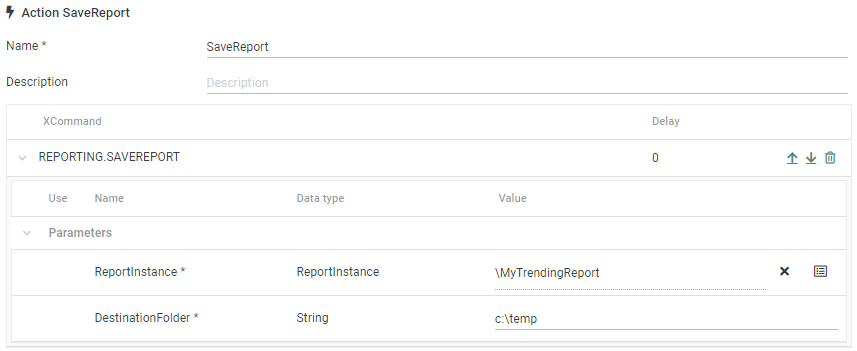Tutorial: How to periodically save a report to a file
A common use case is saving a report to a file at a defined time.
- If required, set up trendings in the Trendings app.
- In the Reporting app, set up the report instance and set the File Type to PDF.
- In the Scheduler app, set up an action that saves the report in the destination folder:
- In the XCommand column select REPORTING.SAVEREPORT
- Set ReportInstance to the report instance created in the provious step.
- Set DestinationFolder to a writeable folder where to store the report.
- In the Scheduler app, set up a one-time event that executes the action created before.
- Set Action to the action created in the previous step.
- Set the Start date/time when to execute the action.
- Set the recurrence options for an execution on a regular basis.