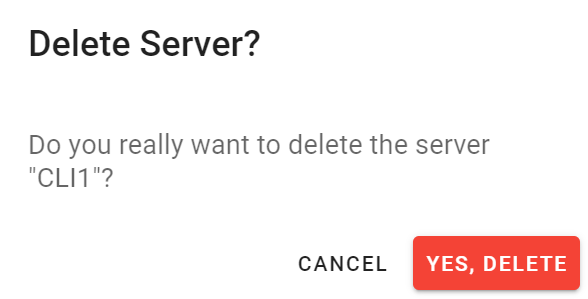Introduction
This page shows the details of the selected server in the integrator's cloud portal.
Open the Servers page and click a server in the Servers list to open this page.
Content
At the beginning of the page the server name, the online status, the location, the license and the last seen timestamp are shown.
Next the action links EDIT, CREATE BACKUP and DELETE are shown.
The remaining page content is split up to four tab folders:
- Info tab
- Activities tab
- Items tab
- Backup tab
Info tab
This tab shows the following server details and the server location on the map.
| Field | Description |
|---|---|
| License ID | License installed on the server. |
| Location | Name of the city. |
| Last seen | Timestamp when the last heart beat of the server was received by the cloud portal. This timestamp refreshes every 10 seconds. |
| Uptime | Elapsed time since last server restart. This information updates cyclically. |
| Last Backup | Timestamp of the last backup. |
| Database | Status of the database. |
| Web Manager | Status of the Web Manager. |
| Web Server | Status of the Web Server. |
| Reporting Server | Status of the Reporting Server. |
Activities tab
This tab shows the list of the last server activities.
Click the column header so sort the list by the column.
Items tab
This tab shows selected Server Items.
Backup tab
This tab shows a list of backups of the selected server including the workspace name, the creation time and the backup size.
Click the column header so sort the list by the column.
| Action | Description |
|---|---|
| Download the backup file. | |
| Delete backup file. |
Actions
Edit
Click the EDIT link to open the edit form:
Create Backup
Click the CREATE BACKUP link to initiate a backup of the server. A feedback of the backup process is shown.
Delete
Click the DELETE link to delete this server from the integrator's cloud portal.
A dialog to confirm the delete action is shown: