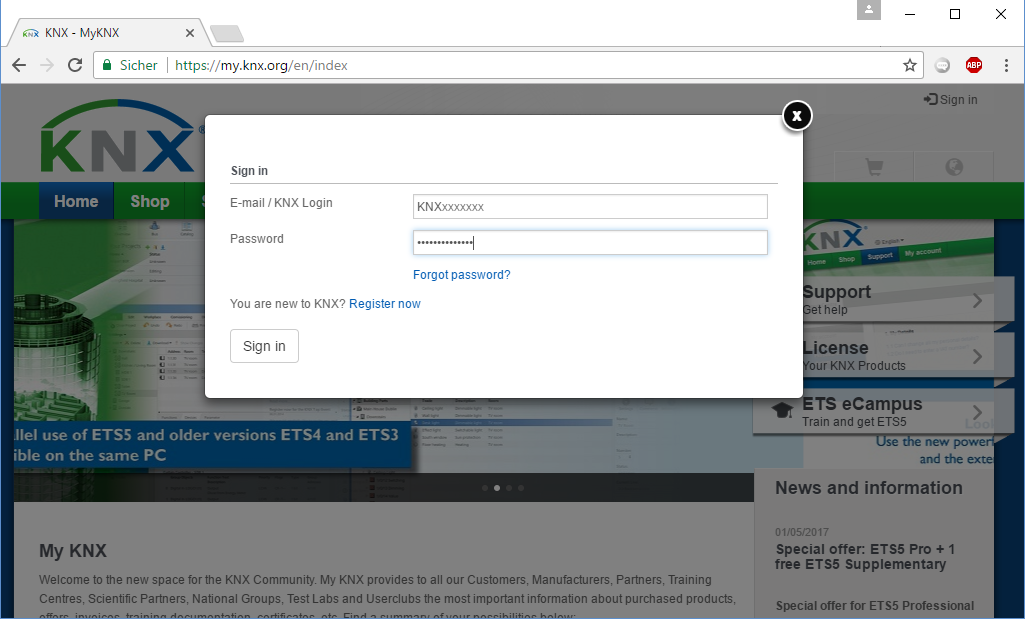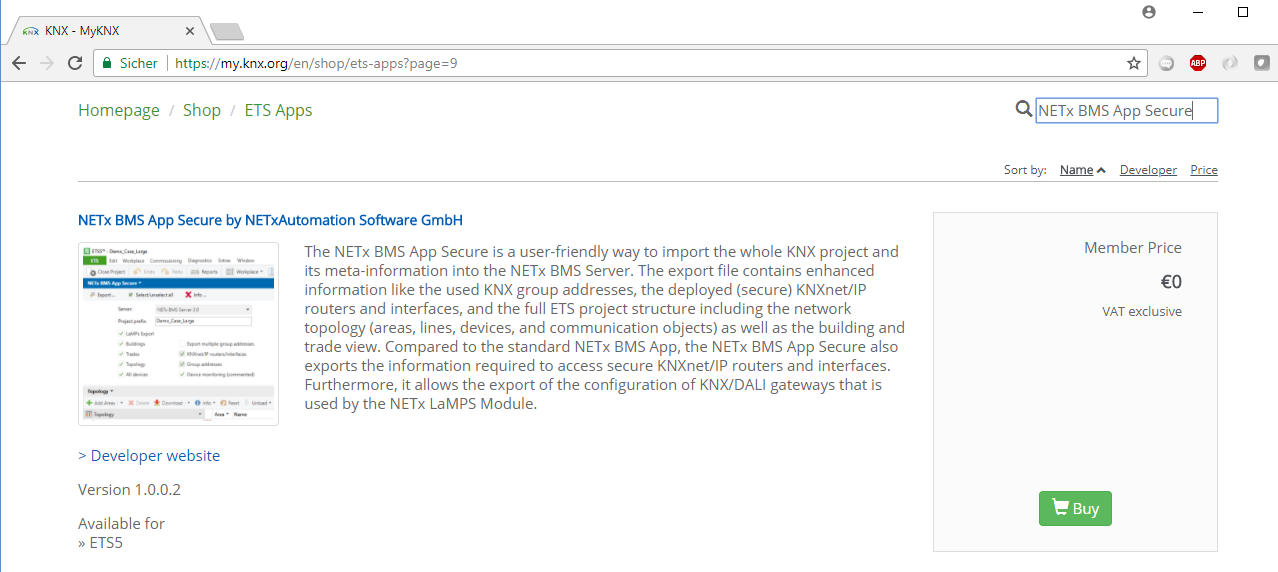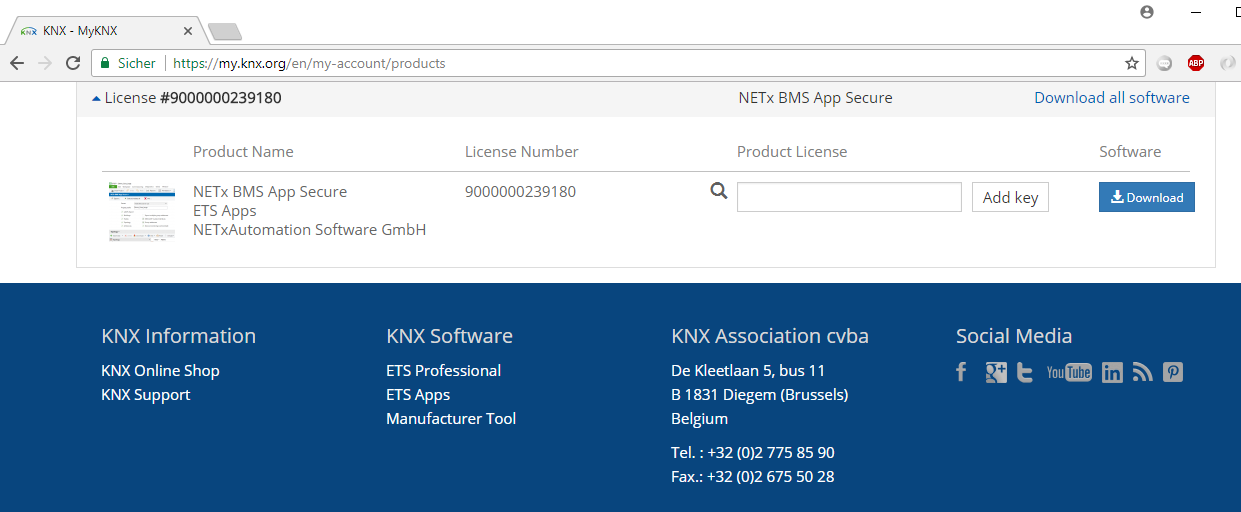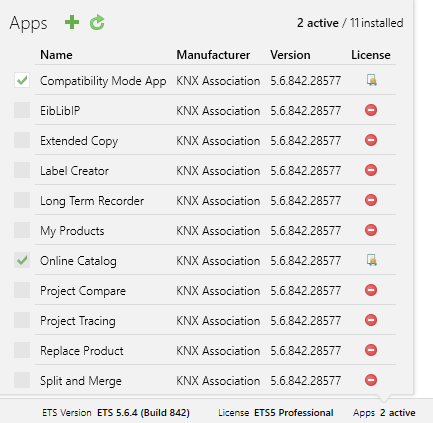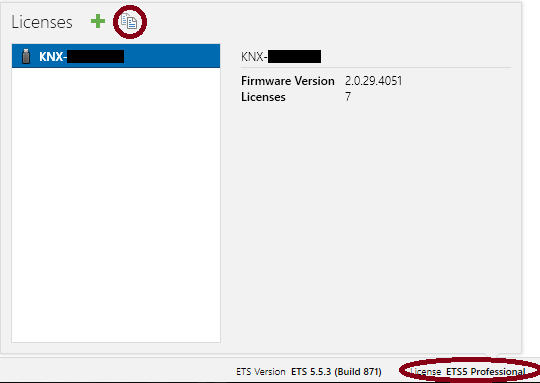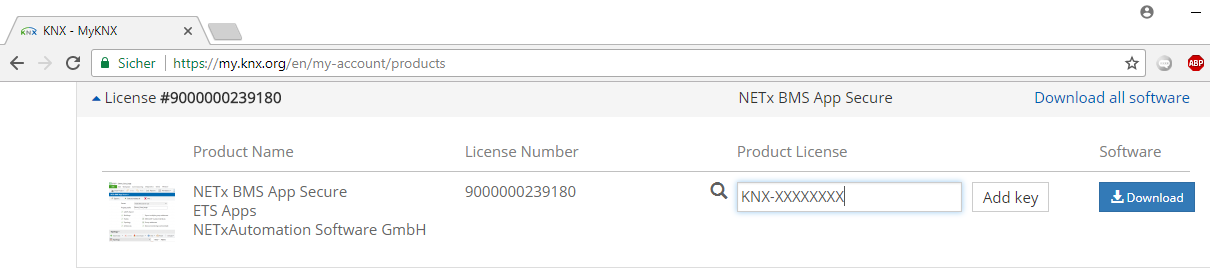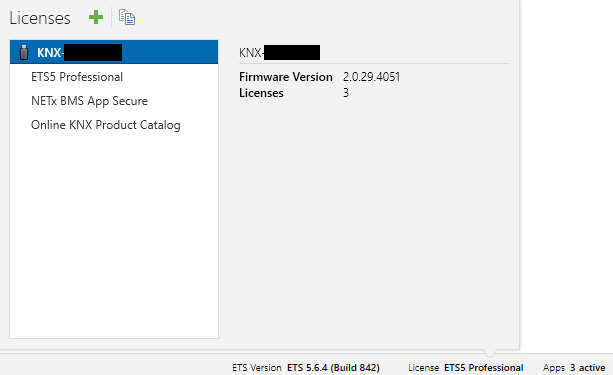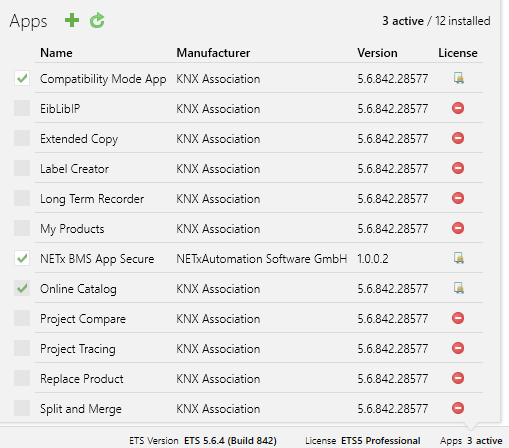KNX4: NETx BMS App Secure for ETS
Why using the NETx BMS App Secure?
To import the configuration of a KNX project into a management application like an OPC server, the ETS offers an export function called "Export OPC". This export functionality provides only basic information about the KNX installation. The NETx BMS App Secure is a user-friendly way to import the whole KNX project and its meta-information into the NETx BMS Server or the NETx KNX OPC Server. The output of this ETS app is an enhanced export file that contains the used KNX group addresses, the deployed KNXnet/IP routers and interfaces, and the full ETS project structure including the network topology (areas, lines, devices, and communication objects) as well as the building and trade view. In addition, the app detects the configured IP addresses of the KNXnet/IP routers and interfaces. For new KNXnet/IP routers and interfaces that also support KNXnet/IP Security, the necessary security configuration is exported, too. Based on the topology of the KNX project, the app automatically assigns the KNX group addresses to the routers and interfaces that are later on used for accessing them. Thus, a manual, time-consuming and error-prone assignment of the KNX group addresses to the KNXnet/IP routers and interfaces is not necessary anymore. Using the NETx BMS App Secure, the whole KNX project including the well-known ETS view can be imported into the NETx BMS Server or NETx KNX OPC Server in a fast and intuitive way.
All ETS apps have to be validated by the KNX Assoication. In addition, an ETS app can only be installed with a valid ETS license (ETS lite, ETS Pro or ETS Supplementary) – ETS apps cannot be used with the demo mode of ETS. The following steps explain how the NETx BMS App Secure can be installed within your ETS installation.
NETxAutomation is providing two different ETS apps – NETx BMS App and NETx BMS App Secure. NETx BMS App Secure is the successor of the NETx BMS App. Compared to the "old" NETx BMS App, the NETx BMS App Secure also exports the security information of new KNXnet/IP routers and interfaces that support KNXnet/IP Security. In addition, it exports the configuration data for the NETx LaMPS module. The "old" NETx BMS App should only be used in the following cases:
- You are using ETS4. The new NETx BMS App Secure only support ETS5. If you are still using ETS4, you should use NETx BMS App.
- You are using NETx KNX OPC Server. The new NETx BMS App Secure can only be used with NETx BMS Server. If you are using the NETx KNX OPC Server, you have to use the NETx BMS App.
This article explains how to install the NETx BMS App Secure. However it is also valid for the NETx BMS App.
How does it work?
During the export, the app is searching for all communication objects of all devices in all lines which are connected to KNX group addresses. The KNX group address is the identifier to communicate with the communication object. Since we are using IP we also need to know the IP address of the KNXnet/IP router or interface that we have to use. So to communicate with a communication object we need the KNX group address + IP address.
The ETS App is automatically searching for routers and interfaces that have a static IP set. It is searching first in the KNX line where the group address is assigned. If no valid router or interface is found, it searches within the main line. If still nothing was found, it searches within the backbone. If there is also no router or interface with static IP, it will ask you to enter one. Here you have the opportunity to enter a new one or an existing router or interface.
This is the correct and most reliable way to import KNX data. As you already know, there is also the BROADCAST gateway within our server. However, using BROADCAST as gateway should be avoid. The reason is that BROADCAST means “all KNXnet/IP routers and interfaces together”. This in turn means that if you are sending a telegram from OPC to a group address that is assigned to BROADCAST, the BMS server is sending a group telegram to EACH gateway. If you have 50 gateways it will send 50 telegrams to each router. Since KNXnet/IP routers are also forwarding telegrams between their lines (based on filtering), you will have a lot of traffic there. Therefore, BROADCAST should only be used if there is not KNXnet/IP routing activated (routing between KNX lines).
Get the NETx BMS App Secure from my.knx.org
To begin the installation, you have to obtain the ETS app installation file and a valid ETS app license from the KNX online shop. Open the KNX online shop located at https://my.knx.org and log in with your KNX account. Use your KNX account name (starting with "KNX") and your password.
Although our NETx BMS App Secure is free of charge, you have to "order" it within the KNX online shop. Change to the tab "Shop" and then to "ETS Apps". Locate our the NETx BMS App Secure within the list of available apps. The easiest way is to select the category "Project Export". Click on the "Buy" button to add it to your basket.
Then click on the "basket" and press "Checkout" to start the ordering. Follow the instructions of the ordering wizard. As mentioned before, the NETx BMS App Secure is completely free of charge. However, you have to finish the ordering process to a valid NETx BMS App Secure license.
After having finished the ordering process, change to the tab "My Products" and locate the NETx BMS App Secure within your product list. As next, download the ETS app installation package. This is done by clicking on the button "Download". You will get a file called "nxaETSBMSAppSecure.etsapp". Stored it somewhere on your harddisk.
Installing the NETx BMS App Secure into ETS
After having downloaded the installation packages, you have to add it to your ETS. Open the ETS and click on "Apps ... active" within the bottom right corner of the status bar of ETS. Within the list, click on the "+" button and select the installation packages "nxaETSBMSAppSecure.etsapp" that you have downloaded before.
If you are using the "old" NETx BMS App, you have to activate the "Compatibility App" within ETS5. Click again on "Apps ... active" within the bottom right corner of the status bar of ETS and enable the "Compatibility App". Afterwards, restart your ETS as requested.
Installing a license for the NETx BMS App Secure
Although our NETx BMS App Secure is free of charge, a license has to be installed. This license is coupled to your ETS license. Therefore, it is only possible to use an ETS app if you have valid ETS license (lite, professional or supplementary).
First, the dongle ID of your ETS license has to be determined. Open the ETS and click on "License ..." within the bottom right corner of the status bar of ETS. Within the license dialog, you will find your dongle ID (starting with "KNX- ..."). Copy the dongle ID to the clipboard by pressing the "copy" button and write down the dongle ID.
Now, go back to KNX online shop which your web browser (log in again if you have been logged in meantime). Change to "My Account" and to the tab "My Products" and locate the NETx BMS App Secure within your product list. Within the column "Product License" paste in the dongle ID. Afterwards, click on the button "Add Key". This will generate a new license file which can be downloaded via the link that is named after your dongle ID. Download the ZIP file and extract it on your harddisk. You will get a file with the extension ".license".
Now go back to your ETS. Click again on "License ..." within the bottom right corner of the status bar of ETS. Within the license dialog, click on the "+" button and select the license file that you have downloaded before. If everything is working you will find a new entry "NETx BMS App Secure".
Close the license dialog and click again on "Apps ... active" within the bottom right corner of the status bar of ETS. Within the apps list, you should find now our NETx BMS App Secure as active with a valid license.
Start the NETx BMS App Secure
After having installed the NETx BMS App Secure and a valid license, the NETx BMS App Secure should be available within your ETS. Open any ETS project and open the menu "Extras". Within this menu you should find a sub menu "NETxAutomation Software GmbH". Open the sub menu and select the entry "NETx BMS App Secure".
After having selected the new entry, user interface of our NETx BMS App Secure will be shown.
To learn how our NETx BMS App Secure can be used, please take a look at our tutorial KNX 1