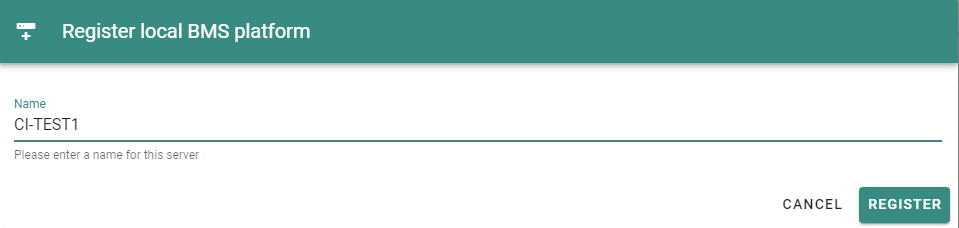Getting started with the NETx Cloud Portal
To get started with the NETx Cloud Portal, take the following three steps:
- Request a cloud portal login.
- Install the NETx Cloud Connector extension on the NETx Server.
- Assign the server to the cloud portal.
Request a cloud portal login
As the system integrator, request cloud portal user registration via email to register@netxautomation.com. The response from NETxAutomation contains a link to finalize the registration.
This could portal user has the Organization holder role and, thus, can create members with the Organization member role.
Refer to Accounts for details regarding account management and roles.
Install the NETx Cloud Connector extension on the NETx Server
The NETx Cloud Connector extension requires NETx BMS Platform version 4.2.1010 or higher!
To install the cloud connector extension on the server
- Open the Core Studio.
- Stop the NETx Server.
- Start the Extension manager from the menu Extensions > Manager > Start Extension manager ...
- In the Extension Manager, Switch to the Not installed tab and select the Cloud Connector extension.
- Click the Install button and follow the instructions.
- Restart Core Studio and the NETx Server.
Register a server to the cloud portal
After installing the NETx Cloud Connector extension, the NETx Server has to be registered in the NETx Cloud Portal.
On the machine running the NETx Server, proceed the following steps:
- Open the cloud portal https://portal.netxautomation.cloud/ in Google Chrome.
- Logon with your credentials.
- Open the Servers page.
- Click the REGISTER LOCAL BMS PLATFORM button.
- Enter a server name in the Register local BMS platform dialog:
- Click the REGISTER button to proceed.
Now the server is registered in the could portal and shown in the Servers list. After a successful registration the REGISTER LOCAL BMS PLATFORM button is no longer shown.
Open the NETx Cloud Portal
Cloud portal address: https://portal.netxautomation.cloud/
NETx Automation recommends using Google Chrome.