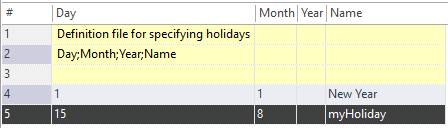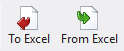/
How to handle holidays in the scheduler
How to handle holidays in the scheduler
Events are defined in the Scheduler App of the BMS Web Manager. Each event has a setting how to treat holidays regarding its calendar.
Holiday definition
There are two ways how to set up holidays:
- In the BMS Core Studio open the menu Extensions > [Live] Holiday definitions - the list of holidays stored in the system will be shown.
The holidays can be entered in the list manually (right-click for the context menu) or imported from an Excel file. Also the export to Excel is possible.
For import or export, click the respective button in the menu bar . - Alternatively, open the Scheduler app in the BMS Web Manager and click the holiday button on the left side. The list of holidays stored in the system will be shown.
New holidays can be entered in the list after clicking the Add button .
To define a holiday recurring each year, leave the year field empty.
For import from or export to Excel use the buttons .
The setup of holidays is stored in the file nxaHolidays.40.dat - click here for details.
How to consider holidays in scheduler events
All events have the Holidays setting in their respective recurrence settings. Choose one of the following:
- Ignore: the event is executed, no matter whether or not the day is a holiday.
- Include: the event is executed as planned. Additionally, it will be executed on holidays.
- Exclude: the event is executed as planned and when the day of execution is no holiday.
, multiple selections available,
Related content
Holiday definitions
Holiday definitions
More like this
Node-RED integration
Node-RED integration
Read with this
Scheduler holidays
Scheduler holidays
More like this
Create One-Time Event
Create One-Time Event
More like this
Create Time program
Create Time program
More like this
Create Start-Stop Time Event
Create Start-Stop Time Event
More like this