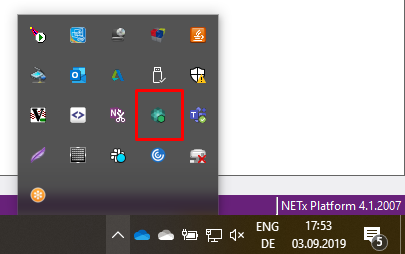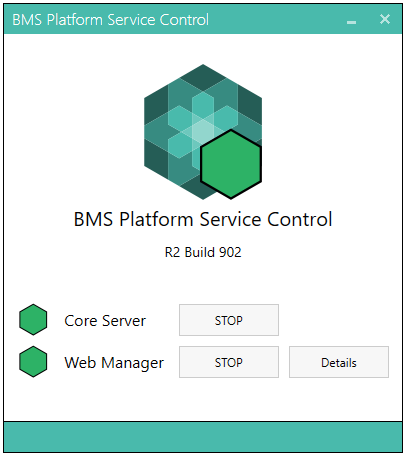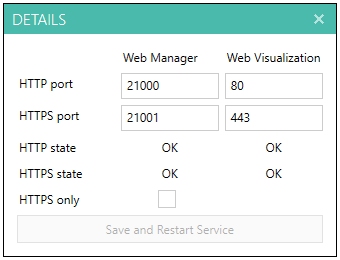Service Control application
The Service Control application provides the means for basic service monitoring and configuration:
- Start / stop the BMS Core Server service.
- Start / stop the BMS Web Manager service.
- Configure TCP ports for Web Manager and web visualization access.
Installation and start
The application is installed to be started automatically after login and will then reside in the notification area of the Windows task bar. Alternatively, the Service Control application can be started from Start menu > NETxAutomation > Service Control or directly from its location, typically C:\Program Files (x86)\NETxAutomation\BMS Platform\Core\Tools\ServiceControl\BMS Platform Service Control.exe.
Double click the icon in the task bar to open the Service Control and raise the configuration window:
Icon indicators:
- green: The respective service is running.
- red: The service is stopped.
- yellow: The Core Server is running, but the Web Manager is not.
Web Manager Configuration
The Details button opens the window for Web Manager and Web Visualization network configuration:
Default TCP ports are
| Application | HTTP | HTTPS |
|---|---|---|
| Web Manager | 21000 | 21001 |
| Web Visualization | 80 | 443 |
The Service Control application monitors the status of the configured ports.
| Status | Description |
|---|---|
| OK | The expected application was identified to be listening on the respective TCP port. |
| Already in use | The port is in use by another application. Change the configured port to an unused port. |
| Timeout | Service control did not get a response in time. That is, the respective service appears not being operational. |
Check the HTTPS only option to force Web Manager and Web Visualization to use only encrypted web connections.
Click Save and Restart Service to apply changes. The Web Manager service will be restarted.